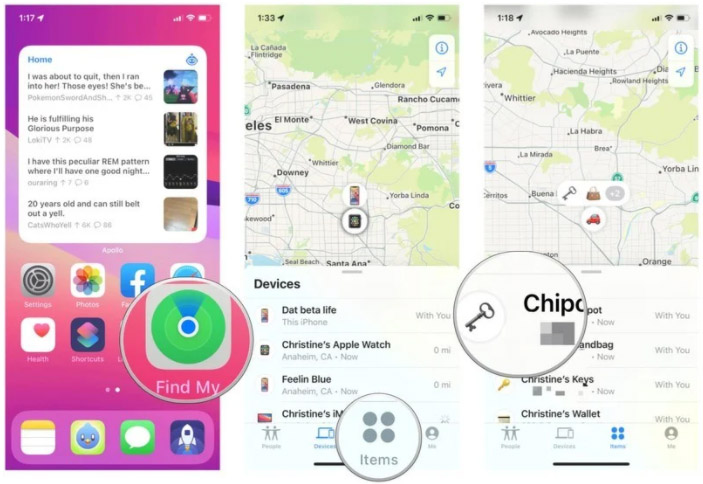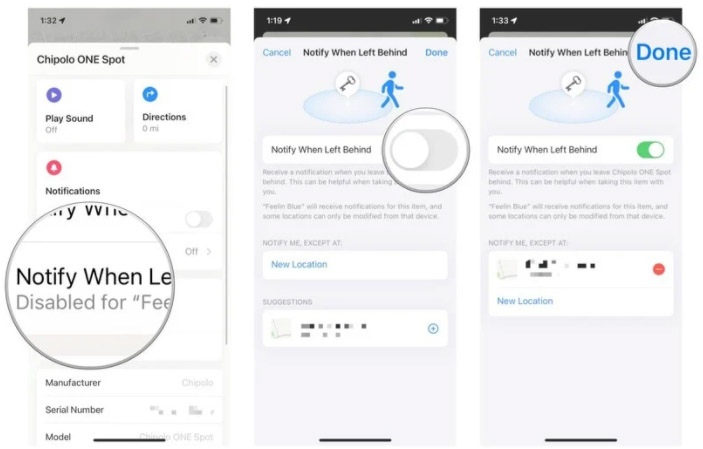1. Launch the Find My app on your iPhone or iPad.
2. Tap the Items tab.
4. Scroll down until you see the Notifications section.
5. Tap Notify When Left Behind.
6. Tap the toggle for Notify When Left Behind to ON (green).
7. To customize this further, tap New Location under where it says Notify Me, Except At.
8. Adjust your target area location as you prefer.
9. Tap Done.
10. Tap Done again to save your alert.
And that's it. Once this setting is enabled, you'll get an alert whenever you leave the vicinity you've specified without that particular AirTag. The option to add specific locations that won't trigger this give you an additional layer of customization, so you can tailor it to fit your needs best.